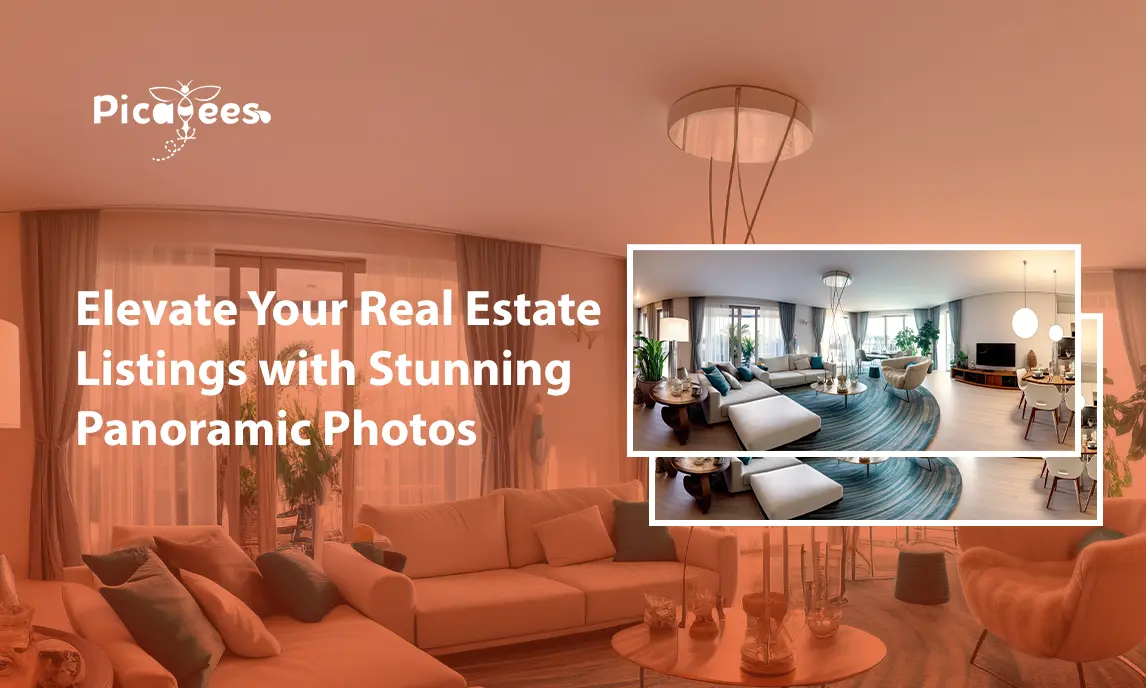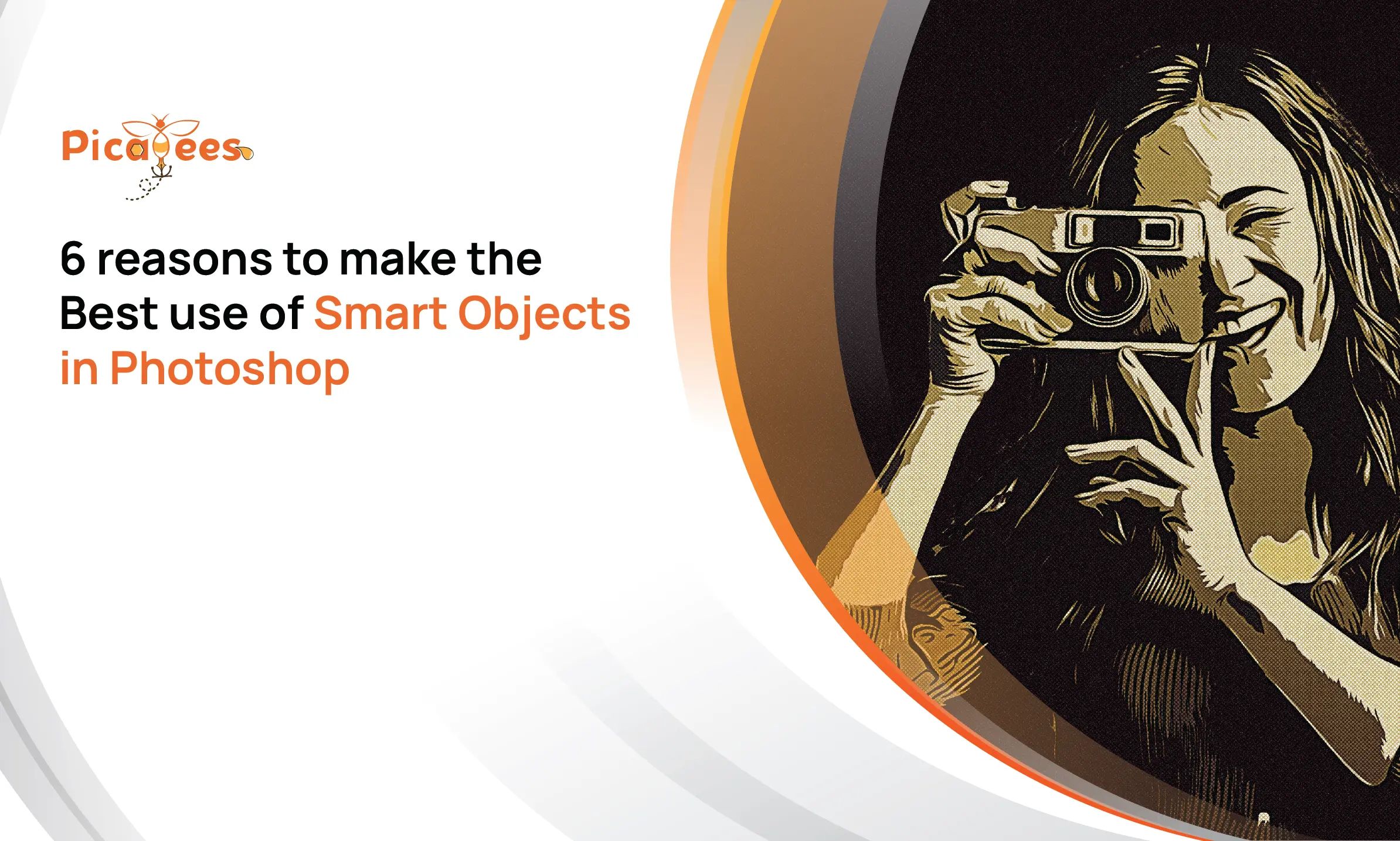I’m lucky that I got to spend some time exploring the majestic landscapes of India. However, there have been moments when, camera in hand, I’ve struggled to capture the image I envisioned. The scene was either too overwhelming or didn’t fit neatly into a typical single-image format.
One such moment where I was really frustrated about not getting a perfect picture was when I was photographing along the serene banks of the Ganges in Rishikesh this past winter. The golden hour light bathed the distant Himalayas in a warm glow, painting the snow-capped peaks in hues of pink and orange. Using my 14mm lens to go super wide, I found that the mountains appeared to be small and distant with the frame having a lot of empty space.
A panorama was the only solution.
While panoramas are excellent for capturing the grandeur of natural landscapes, they are also incredibly useful in real estate photography. Just as I wanted to showcase the expansive beauty of the Himalayas, real estate photographers aim to highlight the spaciousness and unique details of properties that you want to showcase to your potential clients.
But unfortunately, panoramas are easy to mess up. So here are a few tips for making an effective panorama from a series of images.
But first…what are Real Estate Panoramas?
Real estate panoramas are expansive, wide-angle photographs that capture a comprehensive view of a property or a specific room within it. Unlike standard photographs, which can only capture a limited portion of a space, panoramas provide a broader perspective, allowing viewers to see an entire room or a wide outdoor area in a single image. This technique is particularly useful in real estate marketing as it offers potential buyers or renters a more immersive and realistic view of the property.
Panoramas in real estate photography are created by stitching together multiple images taken from the same viewpoint but with slight overlaps. This process results in a seamless, wide-angle image that can showcase the full breadth and depth of a space. The goal is to provide a virtual tour experience, helping viewers to feel as if they are physically walking through the property.

What lens to use to make a panorama
Wide angle lenses aren’t the right thing to use when making Panoramic Photos. The inherent optical distortion in these lenses can create a mess when we want to stitch images together. Pick a standard lens or a short telephoto; something between 40mm and 100mm will work well, though I’ve occasionally gone as high as 200mm if the situation warrants.
1. Cameras and settings
It’s better to shoot all panorama images in RAW format. This allows greater flexibility in post-processing to make sure that exposures, white balance, and other settings match from one image to the next.
That said, if you are careful in-camera, and manually select all your settings from ISO to exposure and white balance, you can get by with JPGs.
2. Shooting Photos
A level tripod is very useful when it comes to getting near-perfect pictures of your properties. When you are using a tripod, level it. With a level tripod, as you pan, your camera’s angle will not shift up and down. If you are hand-holding be very careful to keep your camera level as you move across your scene shooting your images for the panorama.
Begin shooting a bit to the side of where you anticipate your final image will start. This ensures you have some extra space on the sides of your panorama. As you pan right or left, take a series of photos, overlapping each shot by one-third to one-half of the frame. This overlap helps the computer accurately detect and align the images, so make sure to provide sufficient overlap.
Move across the scene making as many images as necessary to fully capture the entire landscape.
3. Stitching Panoramas together
There are numerous programs available for creating panoramas, including specialized software like PTGui, which is capable of stitching together hundreds of individual photos to create massive images. However, both Photoshop and Lightroom also offer panorama merging capabilities that work well for most scenarios. Here’s how to create a panorama in Lightroom:
Select your images by clicking on the first one in your series, then press and hold the Shift key and select the final image. All the images in between will be selected as well.
Right-click (PC) or Control-Click (Mac) on the selected images and choose Photomerge > Panorama.
Real Estate Photo Stitching Services
Get a hold of Picabee’s cutting-edge panoramic photo stitching technology to attract and engage potential buyers with an immersive viewing experience. With real estate image stitching services from Picabees, you get access to remarkable photographs, virtual tours, 360 degree photos, and full-featured, high-quality galleries edited to perfection.